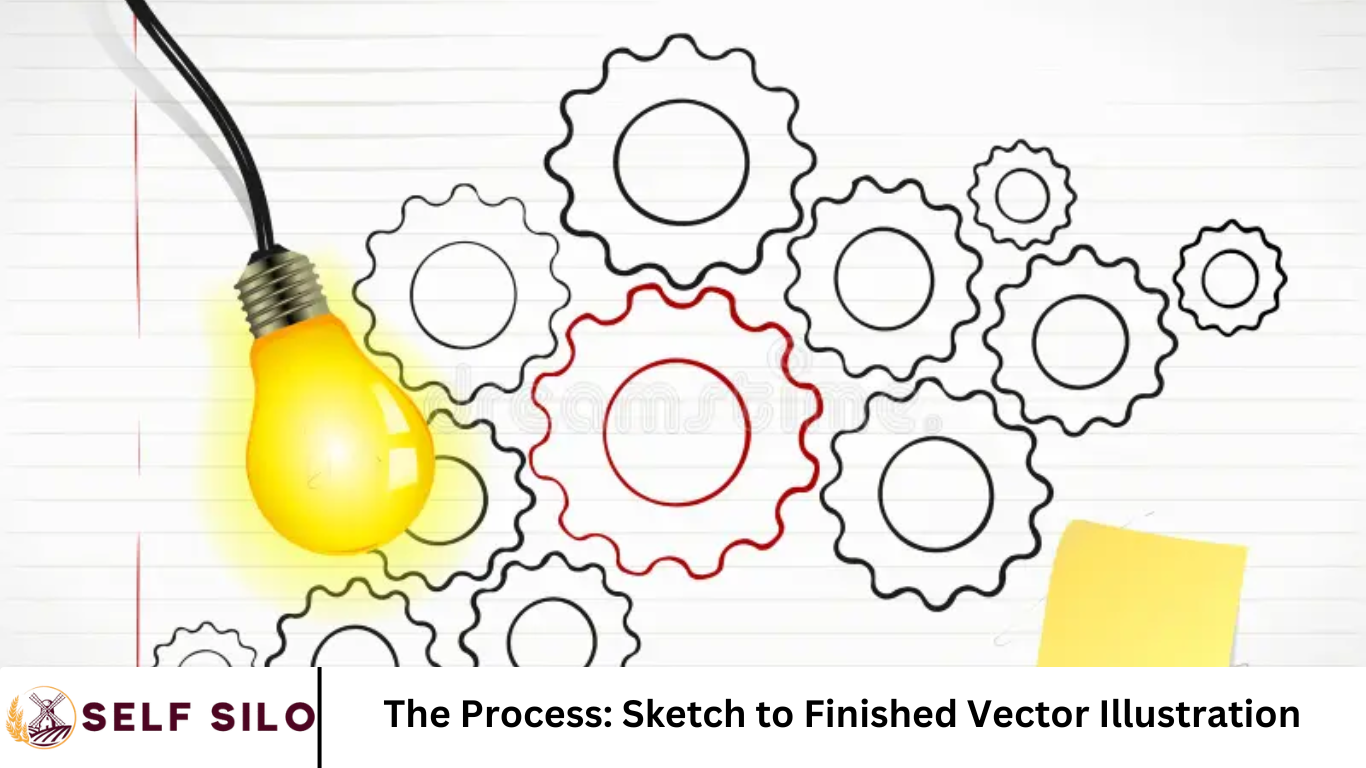Vector illustration is a powerful design technique used by artists, illustrators, and graphic designers to create clean, scalable artwork. One of the most authentic and creatively satisfying ways to produce a vector illustration is by starting with a hand-drawn sketch. This method combines the raw creativity of traditional art with the precision of digital tools.
In this in-depth tutorial, we’ll walk you through the complete process — from the initial pencil sketch to the final polished vector illustration. Whether you’re a beginner or a seasoned illustrator looking to refine your workflow, this guide is packed with actionable tips, best practices, and creative insights.
More Read: How to Shoot Stunning Portraits Without Breaking the Bank
Why Start with a Sketch?
Before diving into the technical steps, let’s talk about why many professional illustrators prefer beginning with a sketch:
- Creative Freedom: Sketching allows spontaneity and fluid expression, which digital drawing sometimes lacks.
- Concept Development: It’s easier to explore different layouts, characters, and compositions quickly.
- Foundation for Vector Work: A strong sketch serves as a blueprint for your final vector piece.
Tools You’ll Need
You don’t need a fancy setup to get started. Here’s a list of essential tools for sketch-to-vector work:
Traditional Tools (Optional but Useful)
- Pencil and eraser
- Sketchbook or drawing paper
- Scanner or smartphone camera
Digital Tools
- Adobe Illustrator (or other vector software like CorelDRAW, Affinity Designer, or Inkscape)
- Graphics tablet (e.g., Wacom, XP-Pen, or iPad with Apple Pencil)
- Image editing software (like Photoshop or GIMP) to clean up sketches
Step 1: Creating the Sketch
Start with a rough idea or concept. Don’t worry about perfection — this is where your creativity shines.
Tips for Effective Sketching
- Use light pencil strokes so you can easily clean up or adjust your lines.
- Focus on structure and proportions.
- Use reference images if needed, especially for anatomy or architecture.
- Keep your layout loose. You can tighten the lines later.
Once you’re happy with your sketch, it’s time to digitize it.
Step 2: Digitizing Your Sketch
You can scan your sketch using a flatbed scanner or snap a photo using your smartphone. Ensure the image is well-lit and high resolution for best results.
Tips for a Clean Digital Image
- Increase contrast in Photoshop or GIMP to make your lines pop.
- Convert the image to grayscale and adjust levels or curves to remove shadows.
- Crop and straighten the image if necessary.
Save your image as a .JPG or .PNG and prepare to import it into your vector software.
Step 3: Importing and Preparing Your Sketch in Illustrator
Now it’s time to bring your sketch into Adobe Illustrator (or your preferred vector program).
Steps:
- Open a new document.
- Go to File > Place and import your cleaned-up sketch.
- Lower the opacity of the image to around 20-30%.
- Lock the sketch layer and create a new layer on top where you’ll do the vector work.
This setup lets you trace your sketch cleanly without modifying the original image.
Step 4: Outlining with the Pen Tool
The Pen Tool is your primary weapon for vector illustration. It allows you to create clean, scalable paths that define your artwork.
Tips for Using the Pen Tool Effectively
- Start with basic shapes and outlines.
- Break complex illustrations into smaller sections.
- Use as few anchor points as possible for cleaner curves.
- Use the Convert Anchor Point Tool (Shift + C) to adjust handles smoothly.
If you’re new to the Pen Tool, practice tracing simple shapes or letters to build your confidence.
Step 5: Building the Vector Structure
Now that your outlines are in place, begin refining your illustration.
Focus on the Following:
- Line Weights: Vary line thickness for a dynamic, hand-drawn look.
- Shape Building: Use the Shape Builder Tool (Shift + M) or Pathfinder to combine basic shapes.
- Layering: Organize elements on separate layers or groups for easier editing.
This phase is like sculpting — adding form and depth to your flat lines.
Step 6: Adding Color and Texture
Once your vector lines are complete, it’s time to add color.
Choosing a Color Palette
- Use Adobe Color (color.adobe.com) or Coolors to find harmonious palettes.
- Consider mood and contrast.
- Keep it limited for a cleaner look, or go bold for expressive pieces.
Coloring Techniques
- Use the Live Paint Bucket Tool (K) for quick coloring.
- Lock outlines and work underneath them for cleaner results.
- Use gradients sparingly for depth.
- Add subtle textures by layering transparent shapes or importing vector patterns.
Step 7: Adding Details and Final Touches
Now your piece is almost done — this is where you add polish.
Consider Adding:
- Highlights and shadows
- Background elements
- Small details like texture, freckles, fabric folds, etc.
- Typography or labels (if applicable)
Don’t rush. Zoom in and inspect your illustration. Use Outline View (Ctrl/Cmd + Y) to catch stray anchor points or unnecessary complexity.
Step 8: Exporting Your Final Vector Illustration
You’ve made it! Now it’s time to export and share your work.
Exporting Tips:
- Save a copy as an .AI or .EPS file to preserve editability.
- Export to .SVG for web use or .PDF for print.
- Use File > Export > Export As… to save as PNG or JPG at high resolution (300dpi for print, 72dpi for web).
Optimize your file sizes for faster loading if publishing online.
Common Mistakes to Avoid
1. Too Many Anchor Points
- Causes jagged lines and slows down performance.
- Use the Simplify Path tool to reduce points.
2. Ignoring Hierarchy
- Organize your layers and groups logically.
- Name your layers for easy navigation.
3. Neglecting Resolution for Export
- Always export high-quality versions for portfolio or client use.
4. Not Practicing Sketch Consistency
- Don’t skip sketch refinement. The better your sketch, the cleaner your vector result.
Bonus: Sketch to Vector Tips for Beginners
- Practice Daily: Even short sketching sessions build confidence and speed.
- Watch Speed Art: Learn from other vector artists on YouTube or Behance.
- Use Brushes: Illustrator and other programs offer pressure-sensitive brushes for a more organic look.
- Trace Your Own Photos: If you struggle with sketching, use your photos as guides for illustration practice.
Why Vector Illustrations Are Worth Mastering
Vector art is versatile and powerful. Whether you’re designing logos, T-shirt graphics, editorial illustrations, or motion assets, vectors ensure your work remains sharp and editable at any scale.
Benefits of Vector Illustration:
- Infinite scalability
- Smaller file sizes
- Easy color changes and edits
- Perfect for print, web, and animation
Frequently Asked Question
What is a vector illustration?
A vector illustration is a digital artwork created using mathematical paths rather than pixels. This means it can be scaled infinitely without losing quality, making it ideal for logos, icons, and print materials.
Do I need to be good at drawing to create vector illustrations?
Not necessarily. While having drawing skills helps, many vector artists use photo references or basic shapes to build illustrations. With practice, even beginners can improve their sketching and vector skills.
What software is best for converting a sketch to a vector illustration?
Adobe Illustrator is the industry standard, but other excellent options include Affinity Designer, CorelDRAW, and Inkscape (free). Choose the tool that best fits your workflow and budget.
Can I use a photo instead of a sketch to create a vector illustration?
Yes! Many artists trace over photos to create stylized vector illustrations. However, starting with a hand-drawn sketch often results in a more unique and creative final product.
How do I clean up a sketch before importing it into Illustrator?
Use image editing software like Photoshop or GIMP to adjust contrast, remove smudges, and convert the sketch to black and white. This makes tracing and vectorizing much easier in Illustrator.
What is the best way to trace my sketch in Illustrator?
Use the Pen Tool for clean, customizable paths. You can also experiment with Image Trace for faster results, but manual tracing generally yields better quality and control.
What file formats should I export my vector illustration in?
For editable files, use .AI, .SVG, or .EPS. For sharing or pubishing online, export to .PNG or .JPG. Use .PDF for print-ready documents.
Conclusion
The journey from sketch to finished vector illustration is both technical and artistic. With patience, practice, and the right tools, anyone can transform a simple pencil sketch into a stunning digital masterpiece. Whether you’re designing for clients or just for fun, starting your vector work with a sketch adds authenticity and originality to your art. Keep refining your skills, experiment with new styles, and enjoy the process.