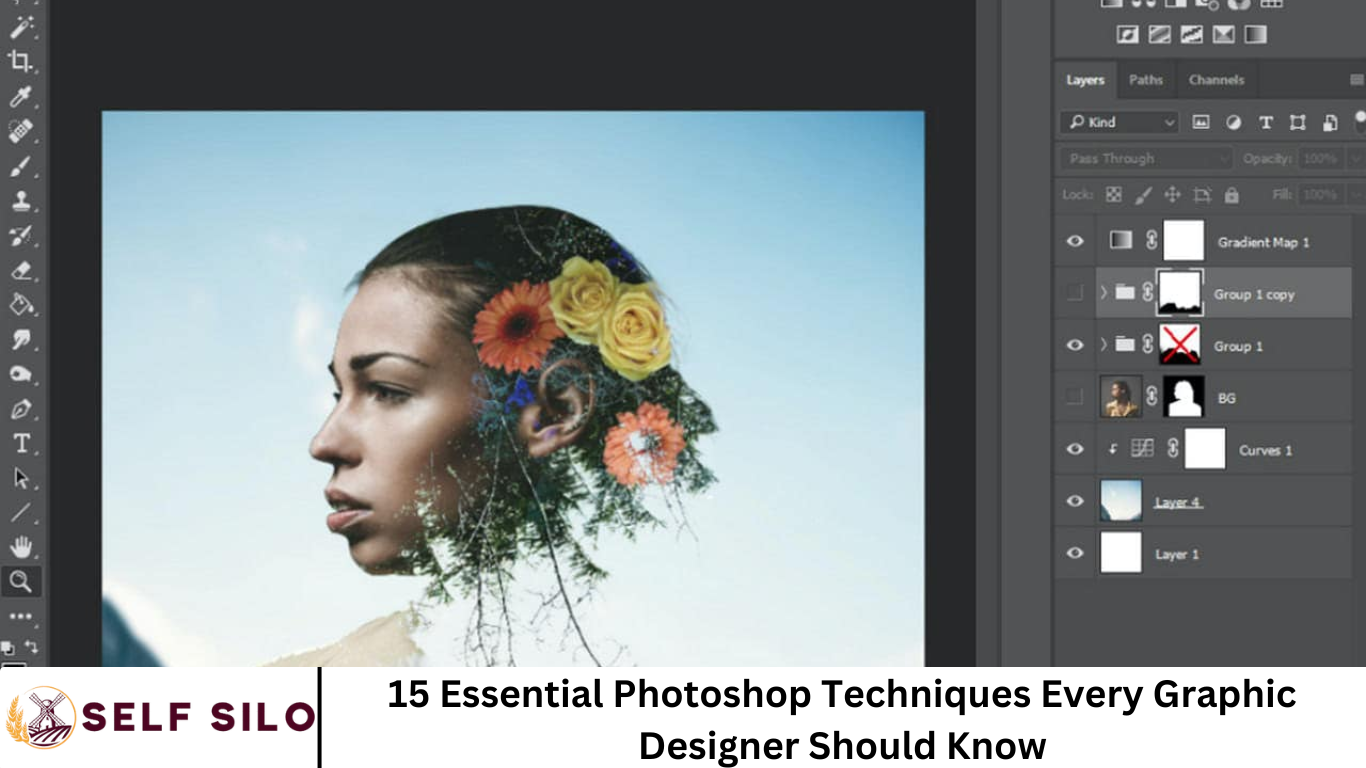Adobe Photoshop is the industry-standard software for graphic designers. Mastering essential techniques in Photoshop not only elevates your work but also improves workflow efficiency, creativity, and final output quality.
This article highlights 15 must‑know Photoshop techniques that will enhance your skills, speed up your process, and help you produce stunning visuals for clients, portfolios, and personal projects.
More Read: The Basics of Design Thinking: Solving Problems Creatively
1. Mastering Layers & Layer Management
Why it matters:
Layers are the backbone of non‑destructive editing. They let you make changes independently while maintaining full control over each visual element.
Tips to master it:
- Naming & grouping: Use descriptive names like “Header_BG” or “Button_Icon.” Group related layers to keep projects organized.
- Layer styles: Apply consistent styles (e.g., drop shadows, gradients) using Layer Style presets and save styles for reuse.
- Smart Objects: Convert elements to Smart Objects to preserve their original data and apply non-destructive filters.
2. Working with Smart Objects
Benefits:
Smart Objects allow you to edit without losing quality and apply smart filters that remain editable.
Professional workflow:
- Embed external files (like Illustrator or PSD) as Smart Objects.
- Scale up or down without pixelation.
- Apply non-destructive filters like Camera Raw, Blur, or Sharpen.
3. Advanced Masking Techniques
Types of masking:
- Layer Masks: Hide or reveal parts of a layer using black/white/gray painting.
- Clipping Masks: Confine adjustment or fill layers to the shape of another layer.
- Vector Masks: Use vector paths for crisp-edged masks.
When to use:
Remove backgrounds, composite photos, create text reveals, or apply effects non-destructively.
4. Brush Customization & Dynamic Brushes
Why it’s vital:
Editing brush settings creates custom textural effects, natural painting strokes, and precision retouching.
How to enhance brushes:
- Adjust spacing, shape dynamics, and scattering.
- Use dual brushes for complex textures.
- Save brush presets (e.g., “Portrait Soft,” “Grunge Texture”) for consistency across projects.
5. Using Adjustment Layers for Color Correction
Why it’s crucial:
Adjustment Layers are non-destructive and vital for consistent color correction and creative color grading.
Key layers to understand:
- Levels & Curves for tonality control
- Hue/Saturation to shift hues and adjust saturation
- Selective Color for nuanced color edits
- Color Lookup presets like “Crisp Warm” for stylized effects
6. Smart Use of Blend Modes
Blend Modes for:
- Darken/Lighten for targeted contrast
- Overlay/Soft Light for enhancing texture
- Screen/Multiply for lighting and shadow composites
- Color & Luminosity for creative color work
Pro Tips:
Apply to Layer Groups for global effects. Use Opacity and Fill to fine-tune.
7. Pen Tool Masterclass
Uses:
- Create precise paths, vector shapes, custom masks, and logos.
Professional Path Workflow:
- Use Alt/Option to toggle direction handles
- Save path components for reusage
- Convert paths to selections or vector masks for crisp edges
8. Retouching & Healing Techniques
Tools to know:
- Spot Healing Brush for quick fixes
- Healing Brush for targeted sampling
- Patch Tool for large-area texture matches
- Clone Stamp for pattern replication
Workflow:
- Work non-destructively on separate layers
- Sample from clean areas to blend seamlessly
- Zoom in to remove blemishes without losing skin texture
9. Typography & Type Tools Essentials
Why typography matters:
Clean and well-crafted typography is crucial for brand-building, advertising, UI design, and marketing.
Professional tips:
- Use Character/Paragraph Panels for tracking, leading, and spacing
- Apply Warp/Text on Path for creative effects
- Convert fonts to smart objects for stylization or web export without font issues
10. Layer Comps for Versioning
Why use Layer Comps:
They let you save multiple design states within a single PSD—ideal for client presentations and version tracking.
Layer Comp Features:
- Saves layer visibility, position, styles
- Export multiple comps quickly
- Combine with Artboards and Smart Objects to preview variations
11. Actions, Batch Processing & Scripting
Why automate:
Save time, ensure consistency, and eliminate repetitive steps.
What to do:
- Build Actions for tasks like resizing, watermarking, or color grading
- Use Batch or Image Processor to apply actions to hundreds of files
- Learn basic JavaScript to trigger actions from external sources
12. Advanced Compositing & Selections
Complex cutouts:
- Refine Edge/Select and Mask
- Channels for hair and fine detail
- Luminosity Masks for illumination-based masks
Natural blending:
- Match color and light between composite elements
- Use Color Match, Curves, and Blend If
13. 3D & Perspective Tools
Applications:
- Design mockups (billboards, posters)
- Add realistic depth and perspective
- Use 3D software integration for ironed visuals
- Learn Vanishing Point Filter for perspective painting and cloning
14. Exporting for Web & Print
Why exporting matters:
Optimizing output ensures professional results and fast delivery.
Steps to export:
- Use Export As with formats like JPEG, PNG, SVG
- Utilize Save for Web (Legacy) for exact pixel targeting
- Include sRGB color profiles for web, CMYK for print
- Keep bleed/margins for print layouts; export layered PDF with Preserve Photoshop Editing Capabilities
15. Non-Destructive Filters & Liquify
Non-destructive filters:
- Apply using Smart Filters (Blur, Distort, Sharpen) to retain flexibility
- Label filters for easy re-adjustment
Liquify Tips:
- Use Face-Aware Liquify to adjust facial features smartly
- Perfect for cosmetic corrections, caricature effects
Workflow Integration: Bringing Techniques Together
To illustrate how these techniques integrate, here’s a step-by-step mini workflow for a poster design:
- Create an artboard at your final output size
- Import images as Smart Objects—resize without losing quality
- Use Pen Tool to mask subjects from backgrounds
- Apply Adjustment Layers (Curves, Hue/Saturation, selective color) clipped to subjects
- Retouch skin on separate layers using Healing/Clone tools
- Add textured elements with custom brushes
- Overlay headline text, customize with typography tools, apply layer styles
- Enhance with blend modes—Overlay/Soft Light at low opacity
- Save Layer Comps for alternate layouts
- Record an Action to export final poster in web and print formats
- Batch Export all artboard formats
Frequently Asked Question
What are the most important Photoshop techniques for beginners in graphic design?
Beginners should focus on mastering layers, layer masks, adjustment layers, and the Pen Tool. These foundational skills help create clean, professional-looking designs and prepare users for more advanced workflows.
How can smart objects improve my Photoshop workflow?
Smart Objects preserve the original quality of an image or vector and allow for non-destructive scaling and filter application. This is essential for maintaining design flexibility and quality during editing.
Why are layer masks better than erasing parts of an image?
Layer masks allow you to hide or reveal parts of a layer without permanently deleting any pixels. This non-destructive approach lets you make changes later without starting over.
What are blend modes in Photoshop, and how are they used in graphic design?
Blend modes control how layers interact with each other. Designers use them to create lighting effects, enhance textures, or seamlessly combine elements—common in photo compositing and creative overlays.
How does Photoshop help with color correction and grading?
Photoshop offers powerful adjustment layers like Curves, Levels, and Color Balance. These tools allow designers to correct exposure, enhance tones, and apply cinematic color grading to their images.
Is Photoshop suitable for UI and logo design?
Yes, Photoshop supports vector shapes, typography, artboards, and precise grid systems, making it suitable for UI mockups and logo design—though some designers may prefer Illustrator for more scalable vector work.
How do actions and batch processing save time in Photoshop?
Actions automate repetitive tasks like resizing or watermarking. Batch processing applies these actions to multiple files at once, drastically speeding up your workflow—especially for high-volume projects.
Conclusion
Mastering these 15 essential Photoshop techniques is key to becoming a more confident and capable graphic designer. Whether you’re editing images, designing UI mockups, or creating standout marketing visuals, these tools and workflows will streamline your process and elevate your creative output. By building a solid foundation in layer management, masking, color correction, typography, and automation, you’ll be prepared to tackle any design challenge with professional polish and efficiency. Keep practicing, stay curious, and let Photoshop bring your creative ideas to life.